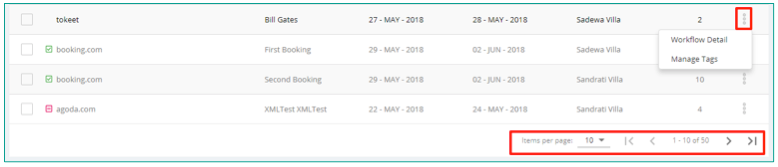Automata allows you to skip or disable triggers for a specific booking, in order to further customize messaging for individual guests. You can create, view, and edit each individual trigger in a booking in order to customize your messaging for each guest.
How to Modify the Triggers for Each Booking:
Navigate to Bookings

Here, you can use filters to sort and search through your bookings, as well as edit or skip triggers.
Click on a booking in the table to open the booking detail overlay.
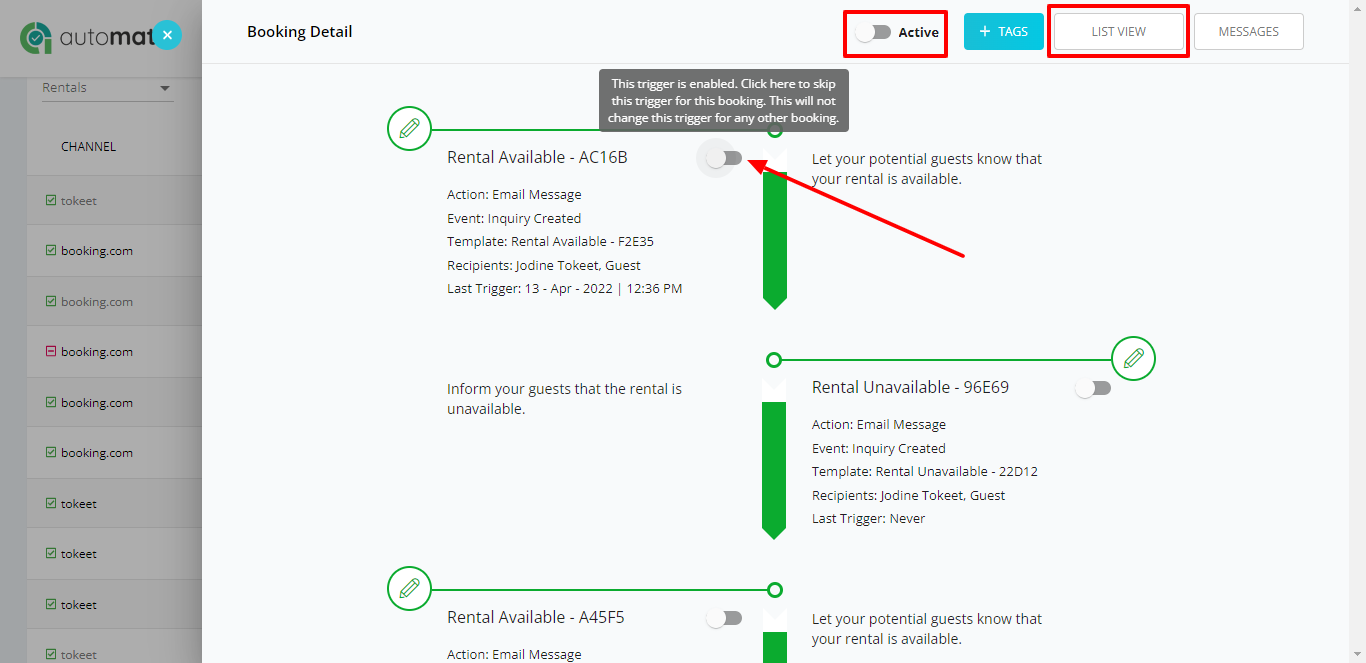
Here you can switch between the graphical "Flow View", or the tabular "List View".
You can use the master switch in upper right hand corner to disable/skip ALL triggers for this booking.
You can also skip particular triggers by switching the toggle on any workflow step
Click on any trigger to edit the trigger or the template.
You can edit the columns in the table by clicking the custom column (three lines) button in the column header.
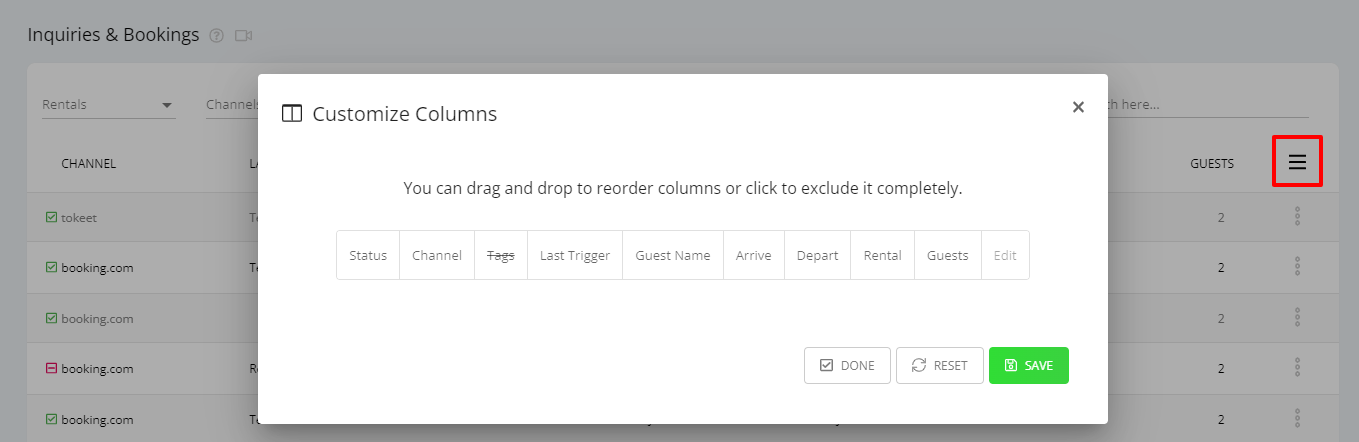
You can change the sort order of the table by clicking on any of the column names.
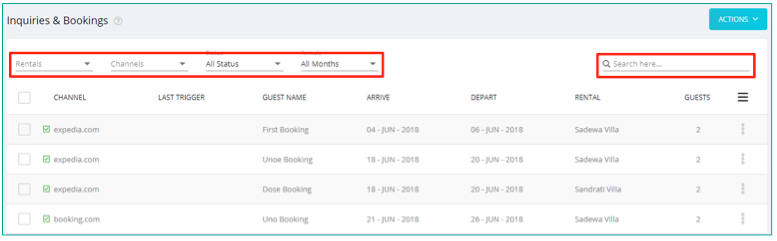
You can adjust how many bookings are shown per page by changing the page settings at the foot of the table.