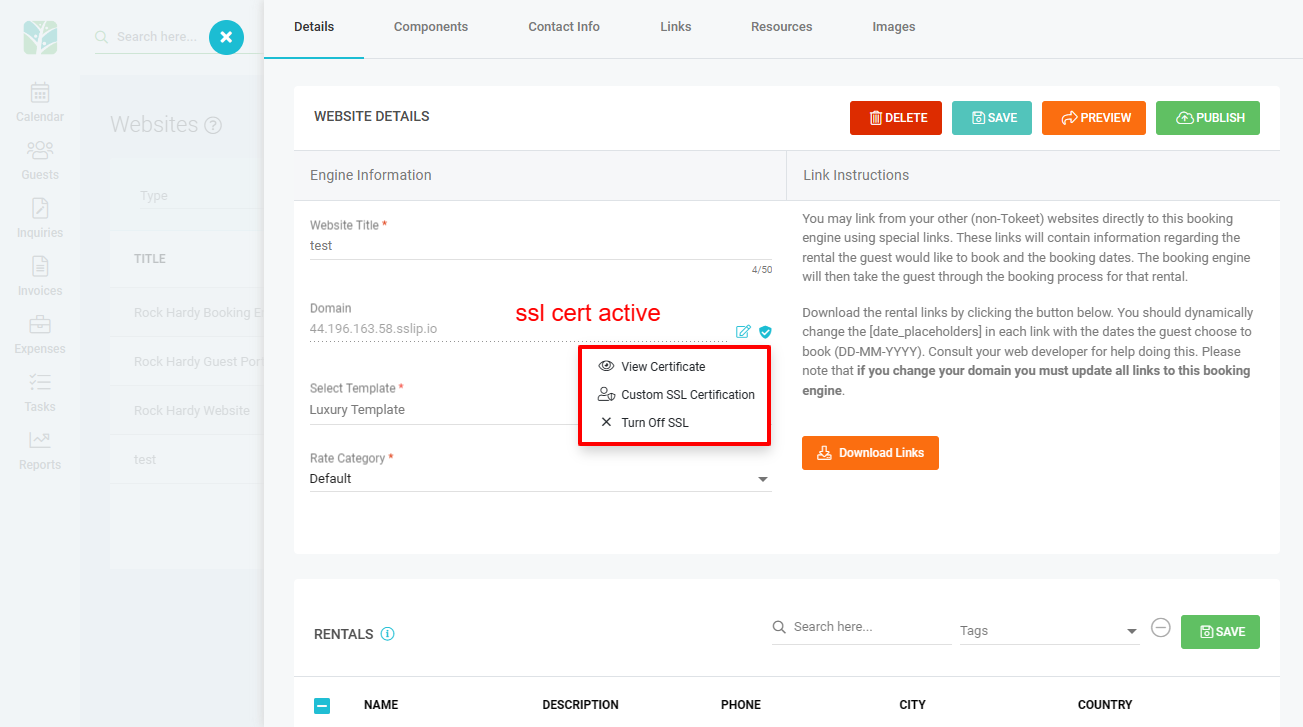Tokeet booking engines can power a booking widget you implement on your non-Tokeet website, or you can link directly to booking engine pages from your site.
You can utilize Tokeet's booking engine domains like booksafely.com, or utilize your own domain by following a few simple configuration changes in the second part of this article.
Before you create a booking engine, make sure to add the Stripe Payment Gateway.
Create Booking Engine with Tokeet domains
Navigate to Add Ons and select Websites & Widgets
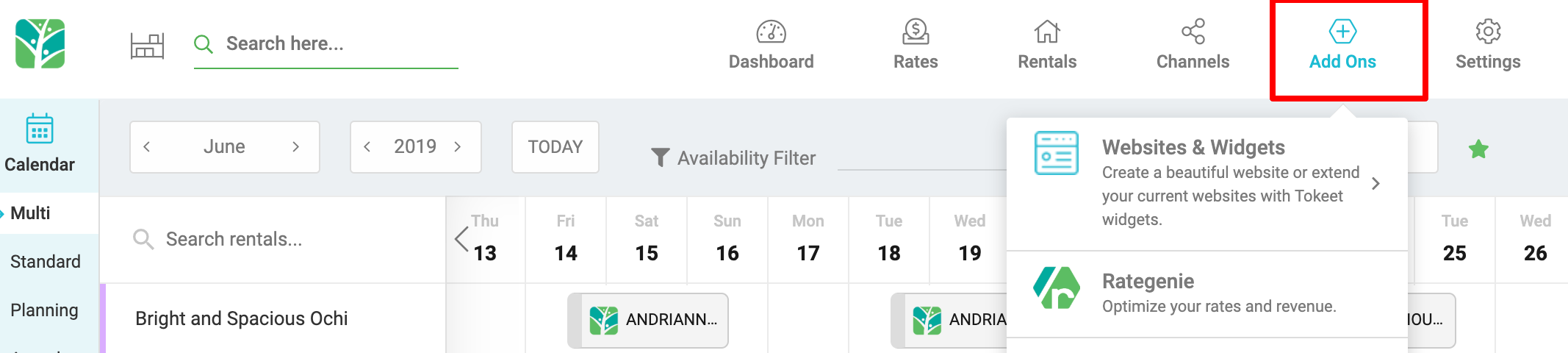
Click on +New and select Booking Engine
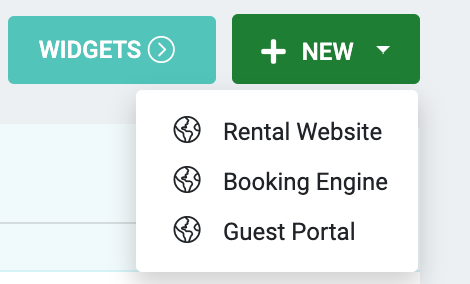
Complete required info:
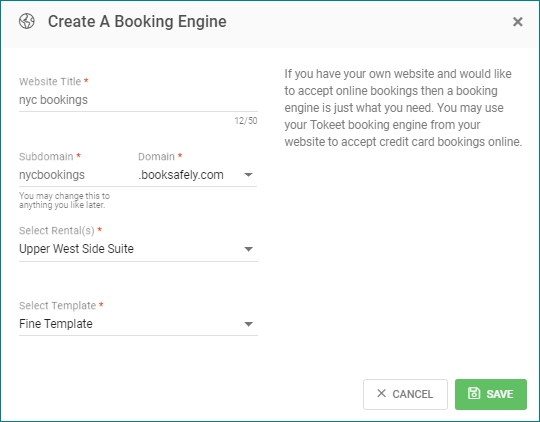
Booking Engine Title (name)
Subdomain
Select Tokeet domain
Select Tokeet Rental(s)
Select Template (any)
Click "Save"
Click into your newly created booking engine or choose edit from the edit menu (3 dots) to complete a few final steps.
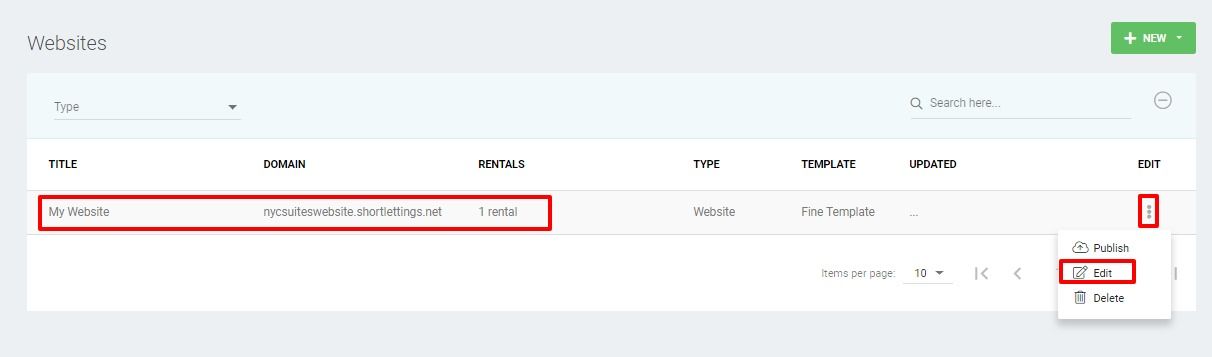
On the subsequent Booking Engine Details overlay, select the Rate Category used by your Booking Engine.
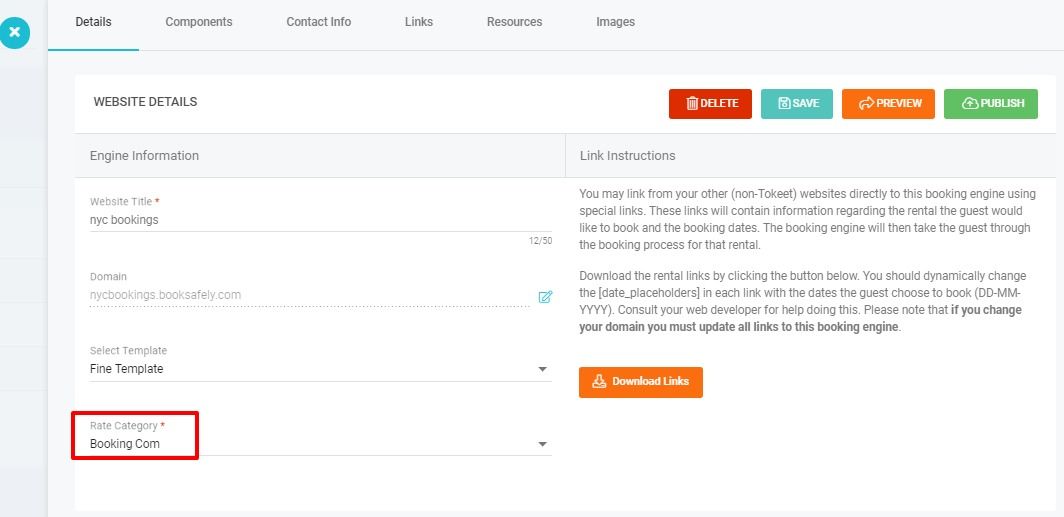
Click "Save" and "Publish"
That's it! Your booking engine is now live and can be used in a Tokeet booking widget.
Create Booking Engine with your own domain
Create a Booking Engine using the Tokeet provided free domain option. (This will be a placeholder) Refer to the steps above for creating a Booking Engine.
Click into your newly created booking engine or choose edit from the edit menu (3 dots) to complete a few final steps.
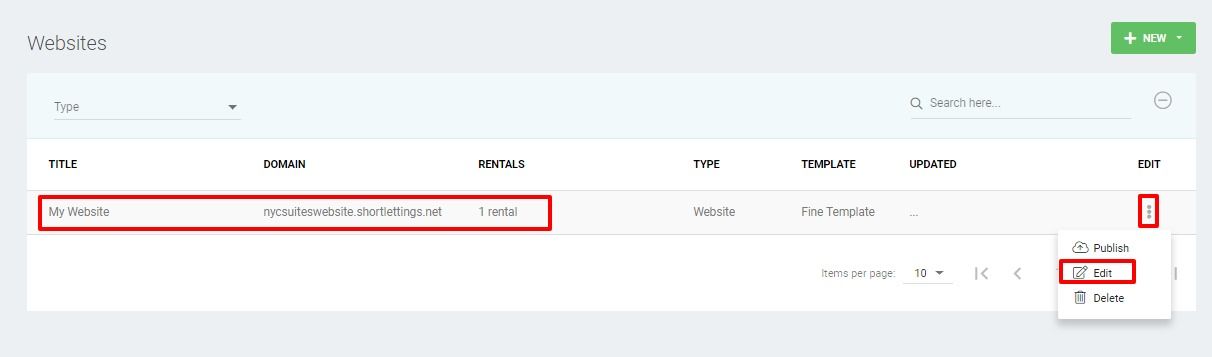
Click on the edit icon next to your booking engine domain.
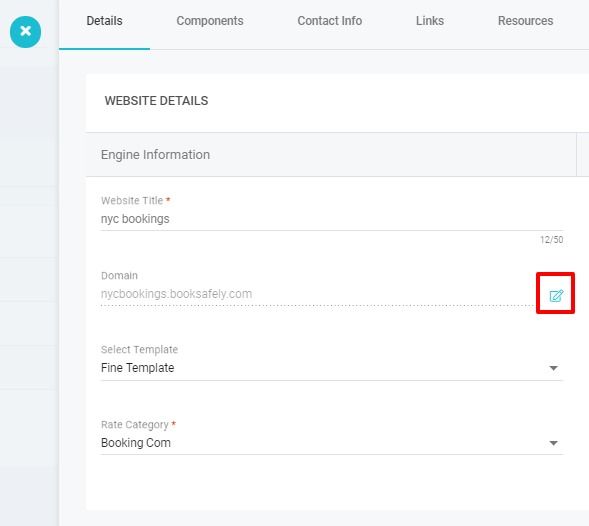
Enter your custom domain into the field marked "Specify a custom domain" and click Save
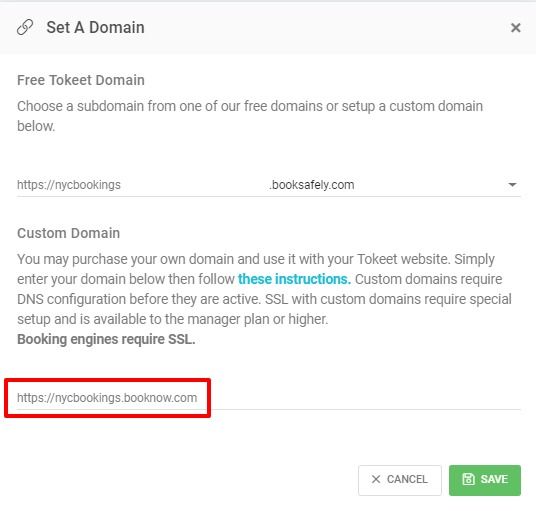
You must now make a few DNS changes to point your website to the Tokeet booking engine.
DNS Configuration
Log into your domain registrar's website and locate the DNS (Domain Name System) settings for your domain.
Create a new CNAME record pointing www.your-domain.com to
engines.tokeet.comCreate or update your A record to point to 44.196.163.58. Note that Tokeet will redirect any request for your-domain.com to www.your-domain.com.
Secure Custom Domains
To secure the custom domain for your booking engine, click on Add Ons in the top navigation bar then on Websites.
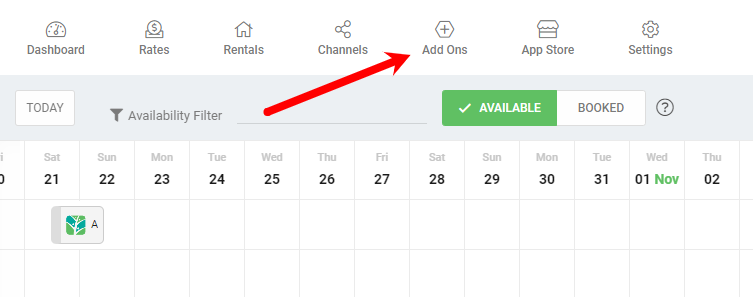
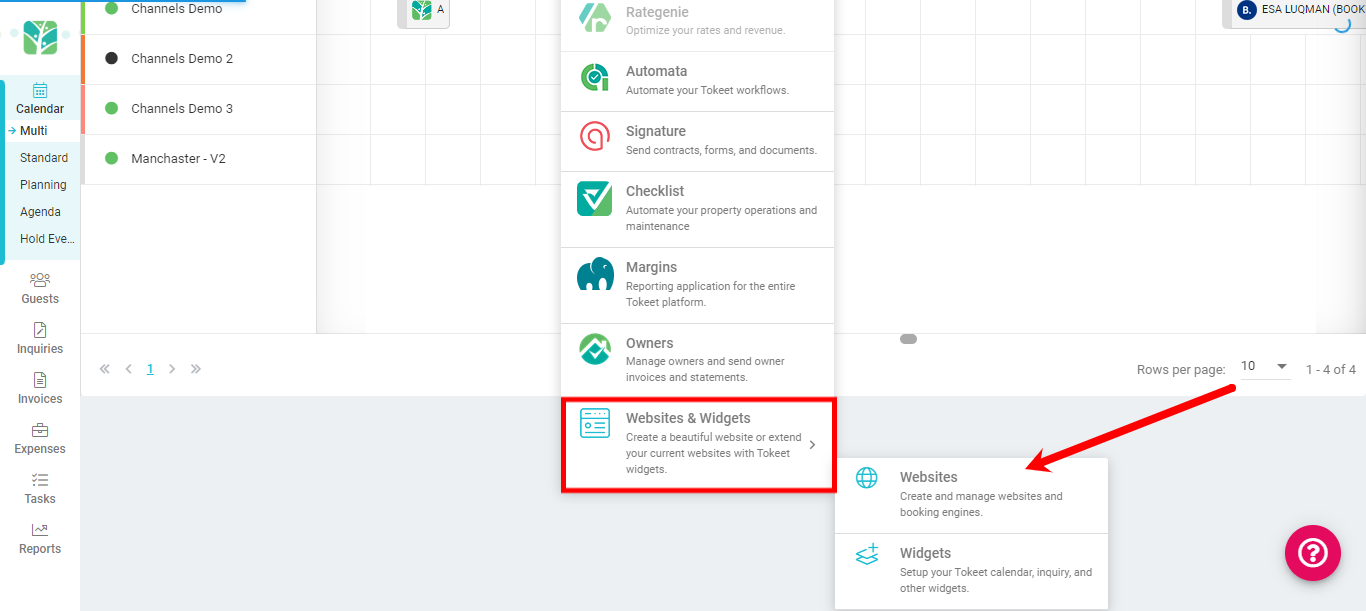
Next, click on your Booking Engine, on the SSL icon next to it then finally the Request SSL Certificate icon:
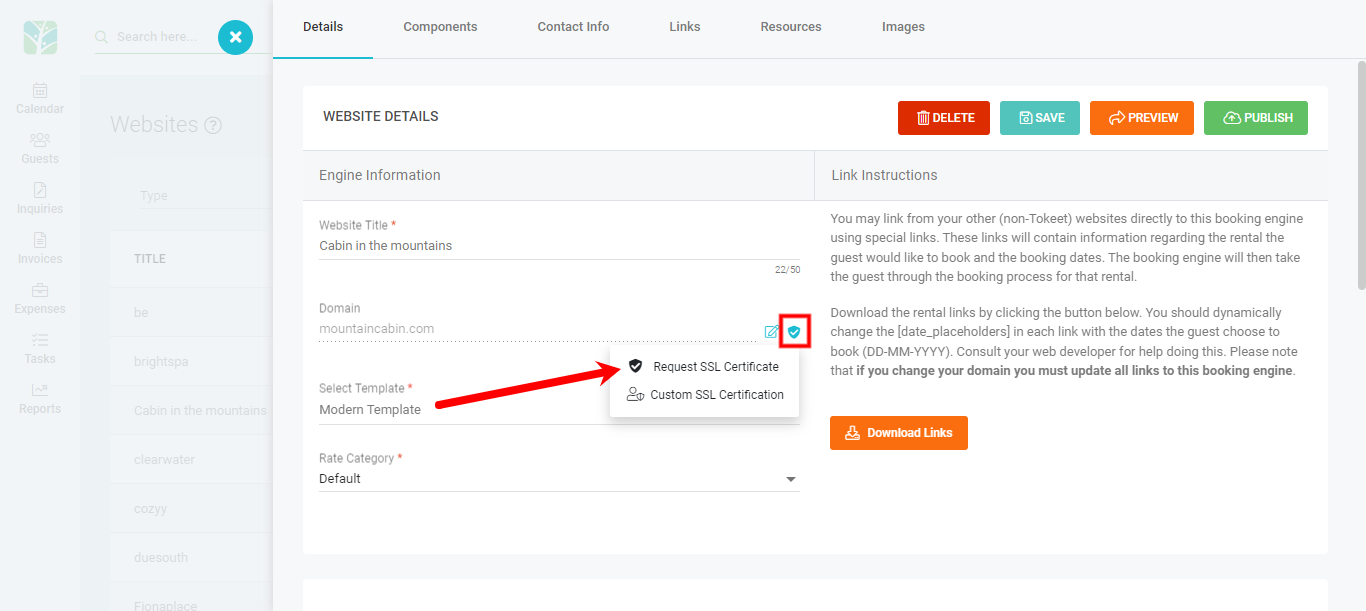
Once the certificate is active, you will see the options to View Certificate and Turn Off SSL.