In the Expenses section, you will be able to see and manage your monthly expenses.
You will be able to control the information displayed by using the Filter button and choosing the category, currency, year or rentals.
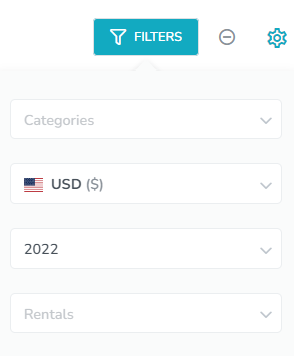
The Settings icon will also allow you to set or update your current view or choose a default view based on the selected filters on the page.
At the top of the page, you'll see a total of your recurring and one-time expenses, along with how the totals are dispersed by category.

Each category has a checkbox that can be deselected to exclude it from the totals, graph and summary.
This is followed by a bar chart showing this information for each month.
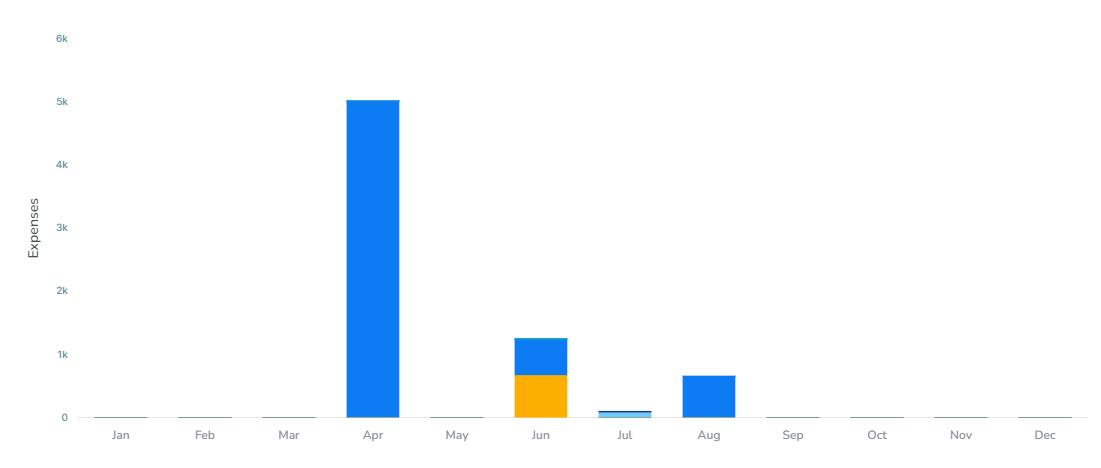
Monthly Summary
This section breaks down your expense categories to give the total for each month.
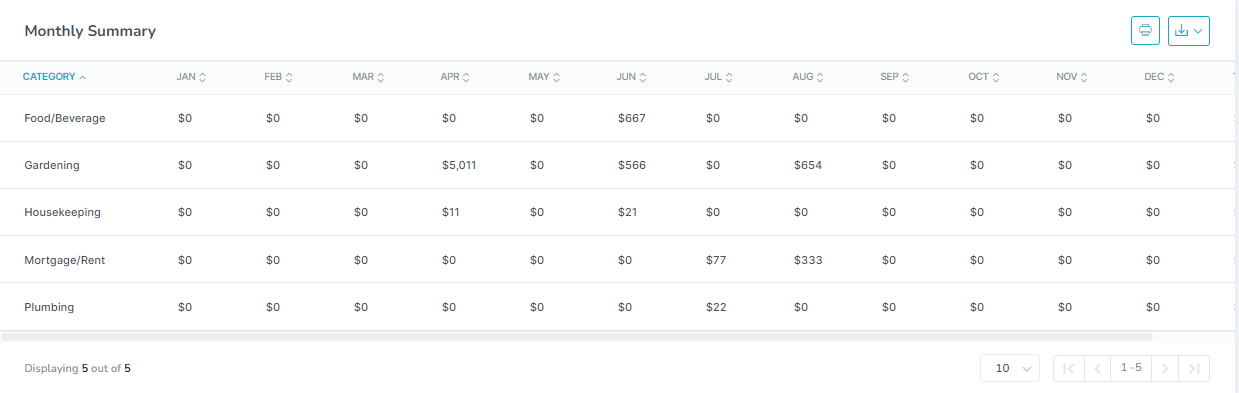
You can also print or download this information as a CSV or Excel file using the available icons.
Expense List
Here you will find a full list of your expenses, along with details such as due date, category, amount, payment method and status.
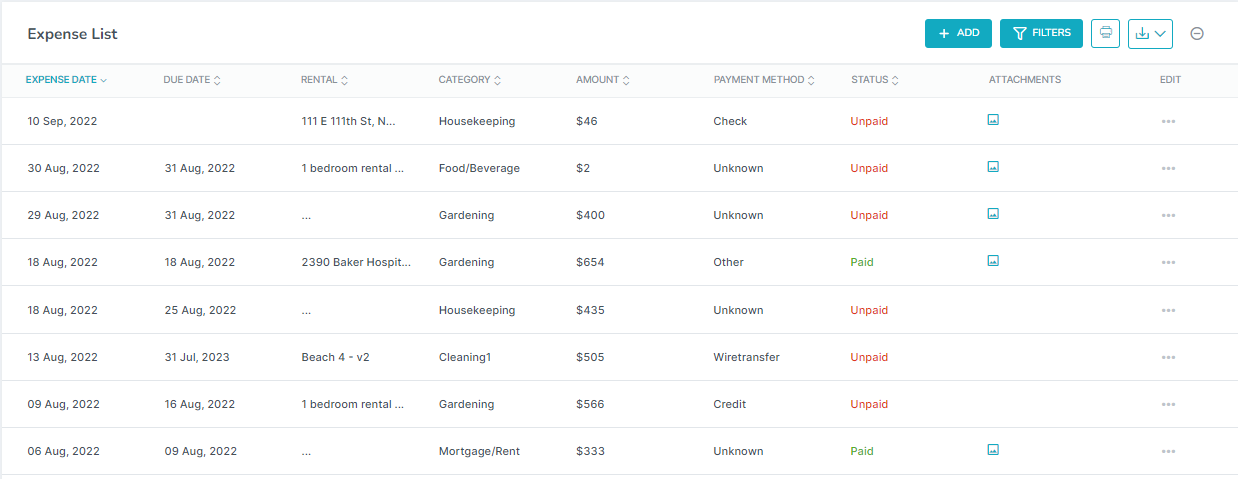
Use the Add button to create a new expense directly in Margins.
On the pop-up window, you'll be able to enter all of the required information and also link the expense to an inquiry, add a payment method, attach a file to the expense or add notes.
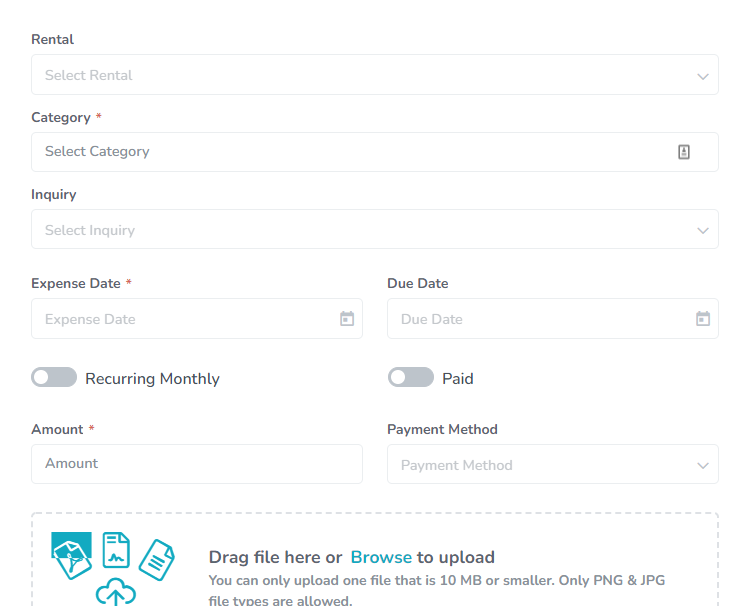
Each existing expense will have an actions icon on the right allowing you to edit, duplicate or delete that expense.
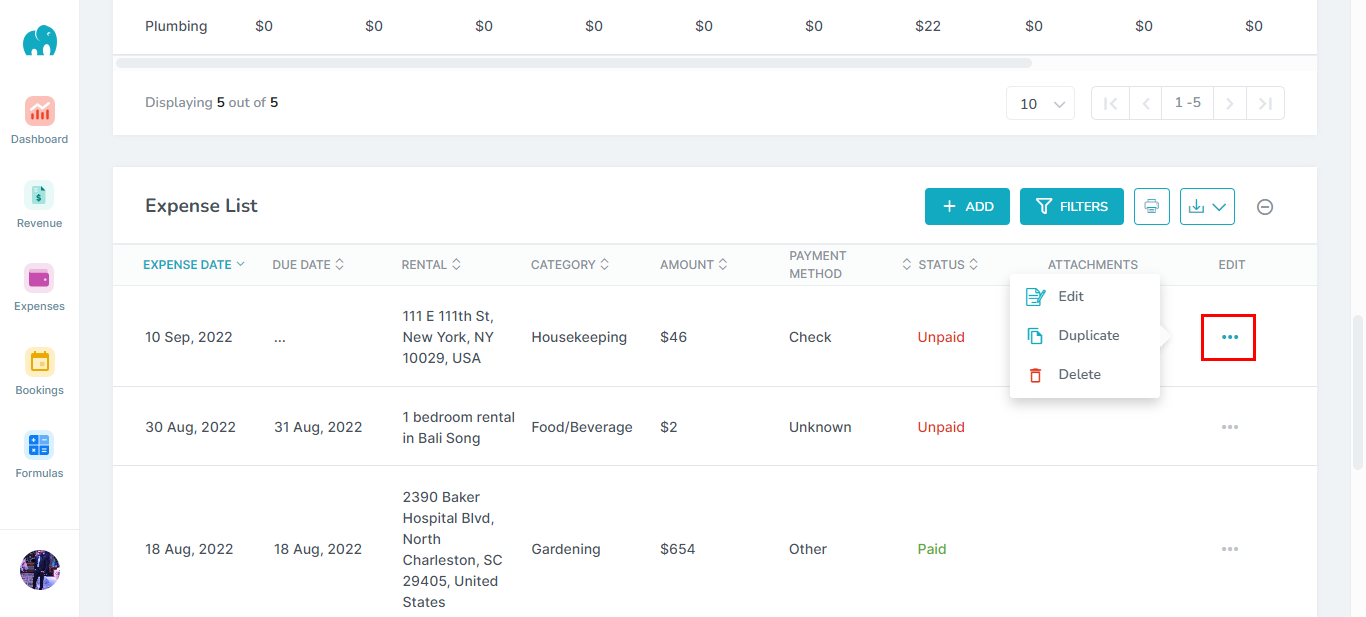
The Filters button allows you to finetune the expenses that are shown and you can also print and download your expenses.