When working with Tokeet you have the ability to accomplish what you need to do from any device while either at home or on the go. The ability to log in to multiple devices presents many advantages but also can present some challenges. This article will help you understand the security measures in place to prevent unauthorized access to your personal data as well as guide you through troubleshooting when these security blocks prevent you from logging into your account.
Account locked
When entering in an incorrect password multiple times your login will eventually become blocked and you will be presented with the message shown below. "Your account is locked. Please contact support."
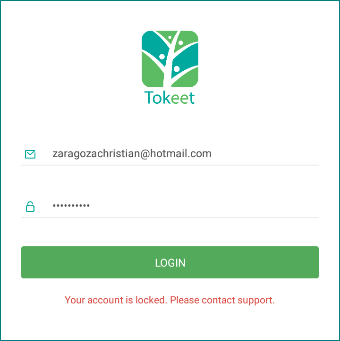
How to unlock your account
Navigate to the forgot password link below to reset your password and unlock your account. This process requires that you have access to the email address you log into Tokeet with and follow the instructions as they appear on screen.
IP Blocked
When entering an incorrect user email multiple times you will eventually have your IP address blocked and cannot log into any Tokeet profiles which use the same IP address. You will be presented with the message "Your IP address is blocked. Please contact support."
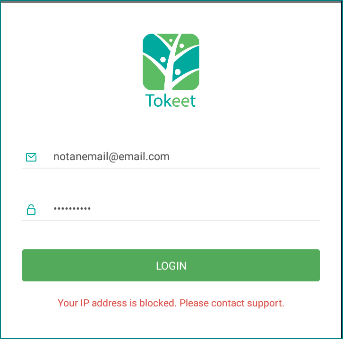
How to unblock your IP address
You cannot unblock your IP address on your own. In order to resolve this issue you need to first establish which IP address Tokeet needs to unblock for you. In order to do so you must determine which internet connection you were using when the block was recorded.
For example:
When connected to wifi and receiving the IP blocked message, it is your wifi IP that needs to be unblocked.
When connected to your mobile network it is your mobile IP that needs to be unblocked.
When connected directly via a modem it is your modem IP that needs to be unblocked.
How to find your IP address
After you have determined which device IP (wifi, mobile, modem) was connected when you received this message you can look up your IP using the link below. Make sure that you are connected to the internet via the same method before clicking on the link.
Contact Tokeet support and provide the IP address obtained from the link so that we can remove it from the IP blacklist. Please also provide the email login you were attempting to access your account with.
Additional Troubleshooting
The steps above should serve to guide the majority of Tokeet users through unblocking their account. However, below you will find additional circumstances that can interfere with the process of regaining access to your account.
My password and/or user email auto-fills when I open my Tokeet app.
Make absolutely sure that when you change your Tokeet password you do not have your device software set to auto-fill the previous information which is no longer valid. Tokeet is unable to help you troubleshoot these third party solutions that auto-fill data onto forms, so it may be prudent to disable this option if you have frequent issues.My account keeps getting locked after I reset my password.
Make sure to check any devices that are logged into your Tokeet user profile and log them out when making password changes. Having an incorrect password stored on one device will undo the work you've done to reset your password on another.My Ip gets blocked but I never saw any messages telling me I was entering an invalid email.
Don't forget that your IP address could be blocked by any Tokeet profile sharing your internet connection. If your IP becomes blocked frequently please make sure to log out of any devices using the same internet connection so that they do not retry incorrect logins after you unblock the IP.