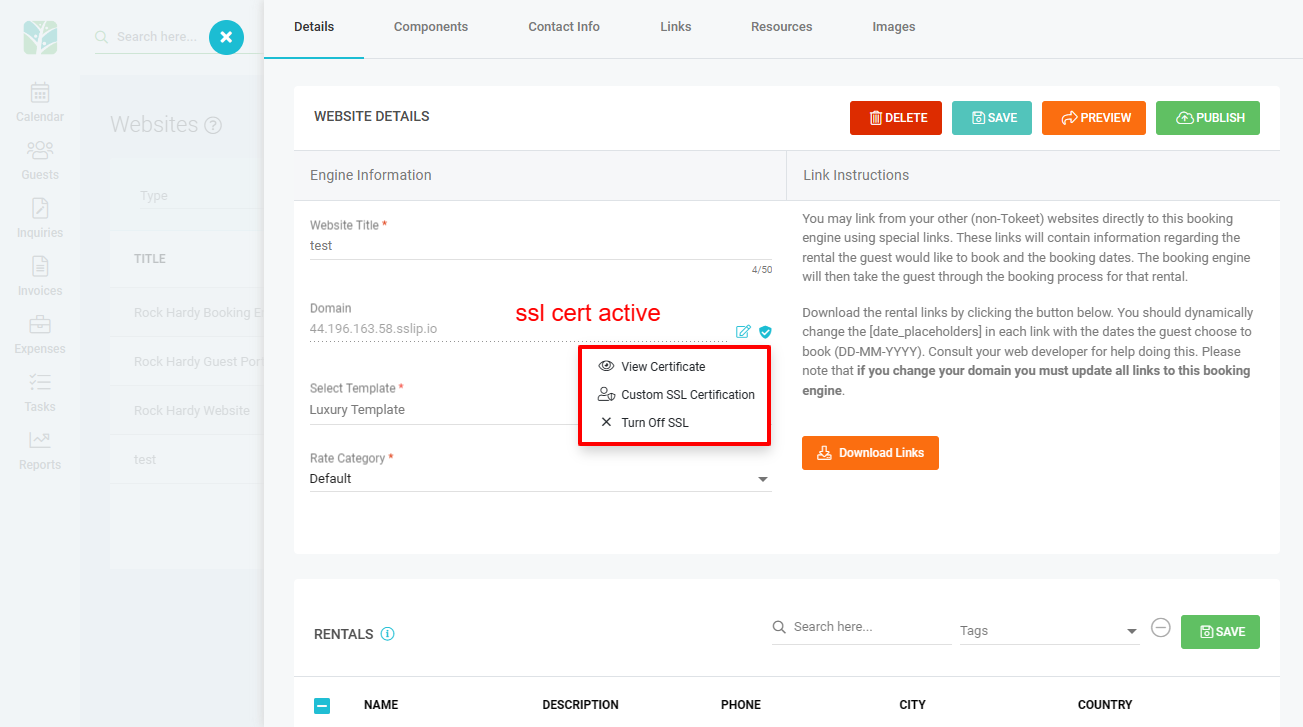So, you have your own domain and want to use it with your Tokeet website? No problem! Tokeet makes this easy by allowing you to use any domain for your custom website. If you don't have a custom domain you may purchase one easily from any domain registrar online. Once you have your domain, you'll need to perform a few simple steps to make it point to your Tokeet website.
Setting the custom domain in Tokeet
First you will have to create a tokeet website using one of the provided free domains. For information on how to create a Tokeet website please see the following article: Creating a website with Website Builder
Click on the Add-Ons button, click the Websites & Widgets submenu, and then select Websites
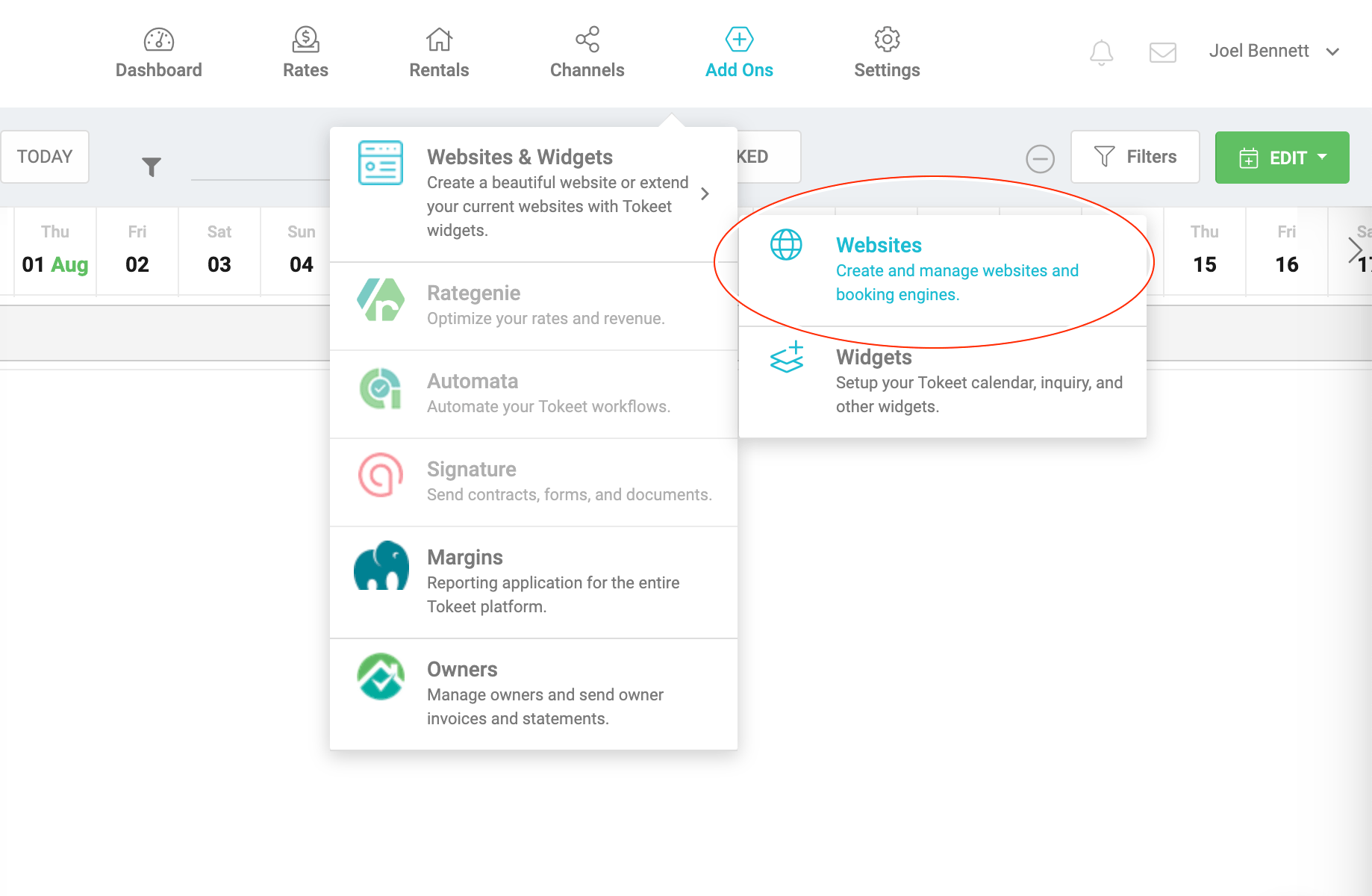
Click into the Tokeet website to open the website details overlay or use the edit button (3 dots) to select Edit.
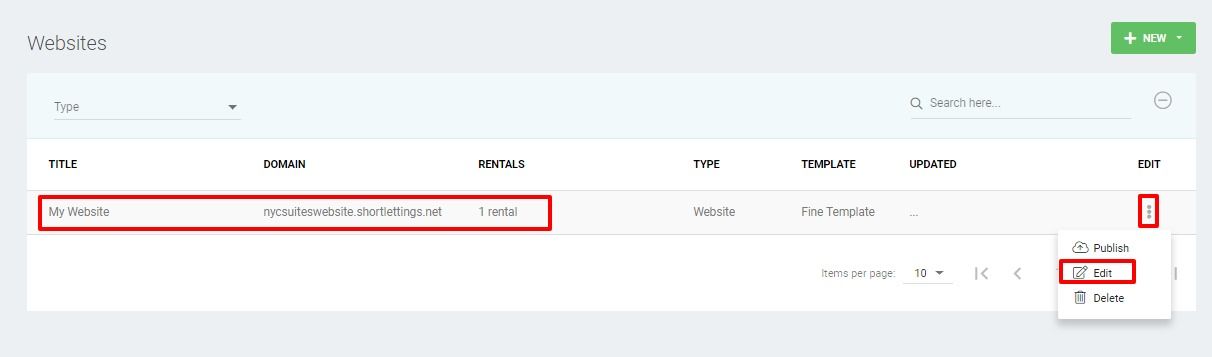
Click on the edit icon next to your website domain.
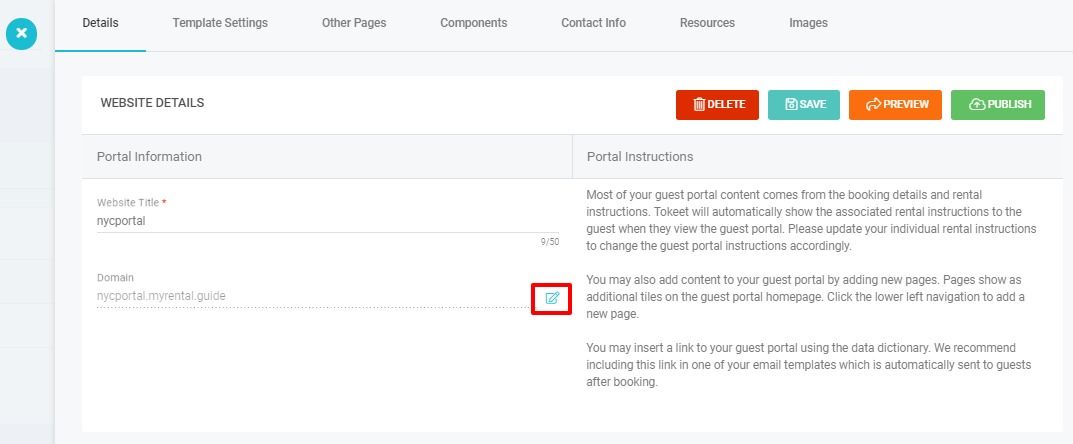
Enter your custom domain into the field marked "Specify a custom domain" and click Save
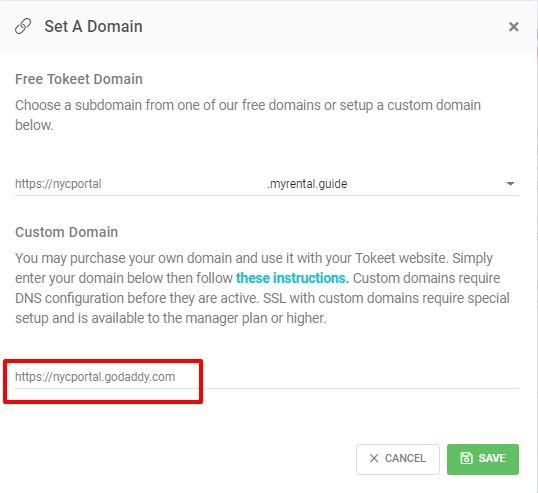
Configuring DNS to point your domain to Tokeet
Now you must configure the DNS settings of your domain to point to Tokeet.
Login to your domain registrar's website and locate the DNS (Domain Name System) settings for your domain.
Create a new CNAME record pointing to websites.tokeet.com
Create or update your A record to point to 52.4.180.213. Note, Tokeet will redirect any request to
your-domain.com
If you're using a subdomain you only need to create a CNAME pointing to
websites.tokeet.com. You can skip the A record configuration.
This is an example of proper CNAME and A Record configuration

Secure Custom Domains
To secure the custom domain for your Tokeet website, click on Add Ons in the top navigation bar then on Websites.
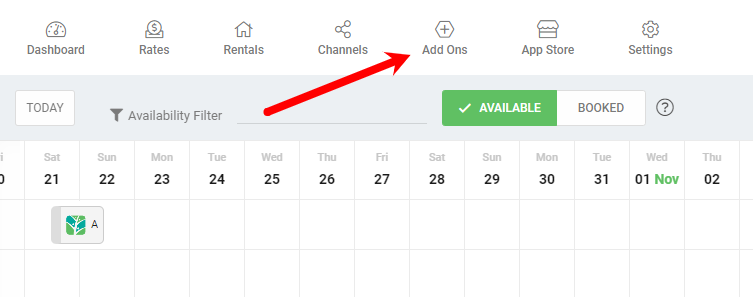
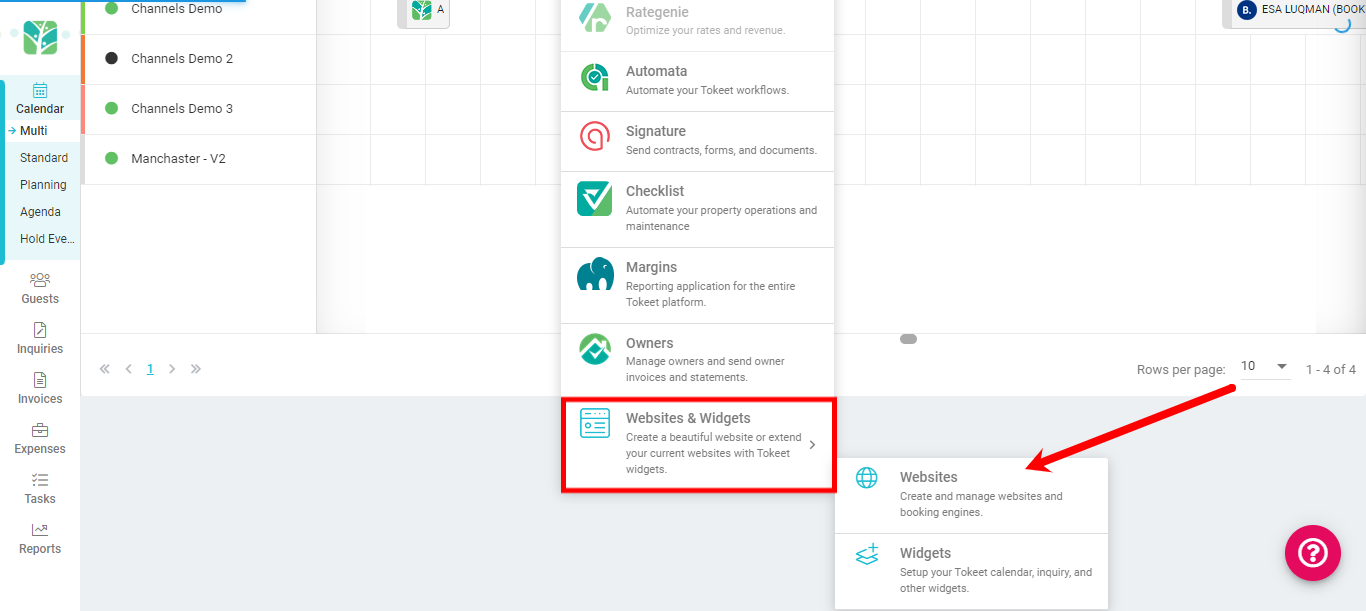
Next, click on your Tokeet website with your custom domain, then on the SSL icon next to it then finally the Request SSL Certificate icon:
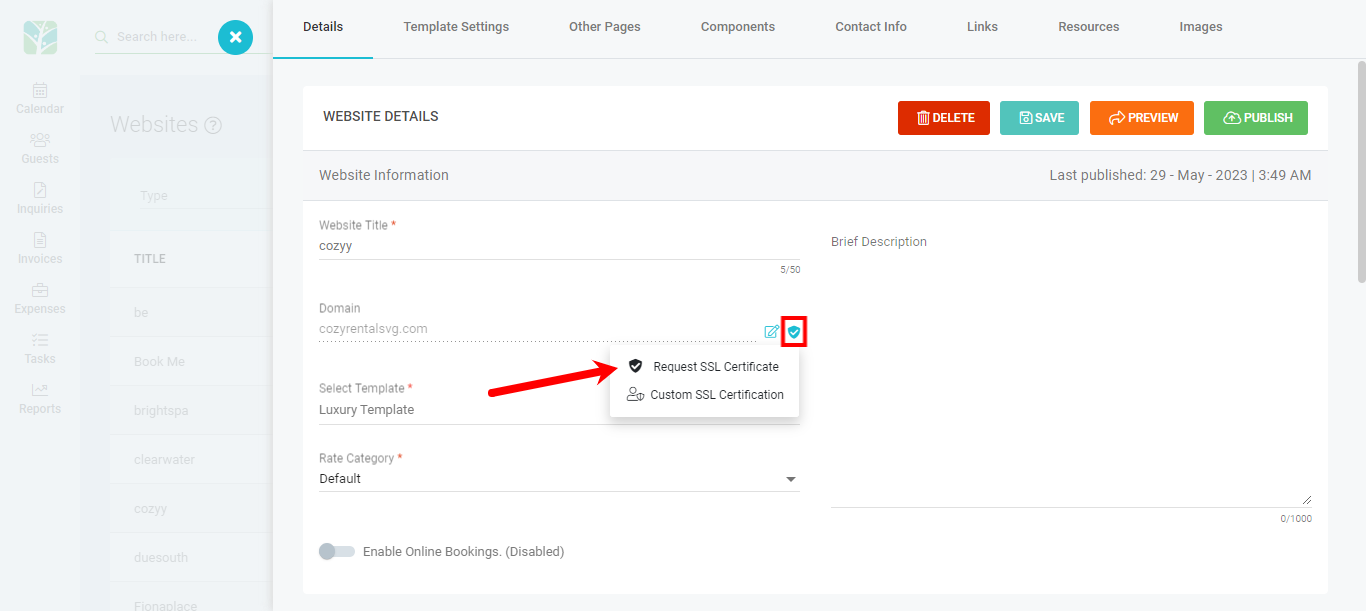
Once the certificate is active, you will see the options to View Certificate and Turn Off SSL.