Video Walkthrough
Tokeet makes sending invoices and accepting credit card payment easy and free. Create and send invoices with the click of a button and accept credit card payment online directly from the invoice through Paypal and Stripe.
Here is how you can set up this feature:
Add Payment Gateways
Navigate to Settings > Payments
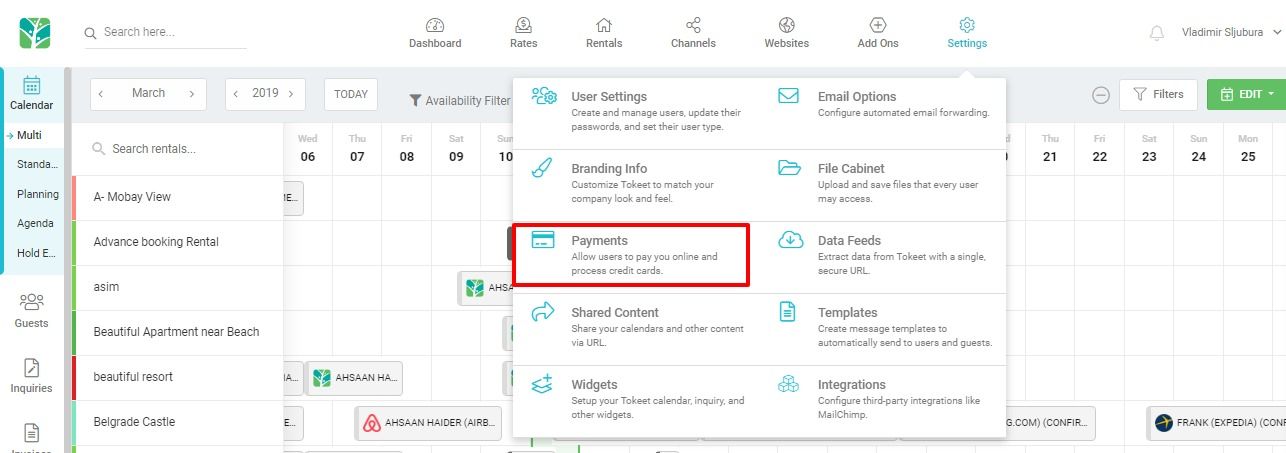
On the Payments Gateway page, click "Add Gateway"
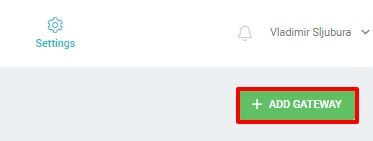
Select the payment gateway of your choosing.
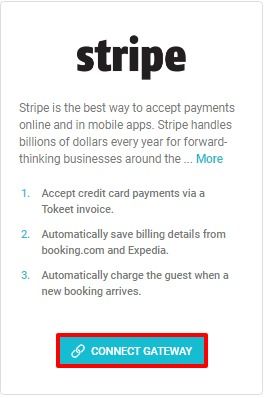
You will be prompted to sign into your Stripe account, or provide your PayPal email address to complete the connection.
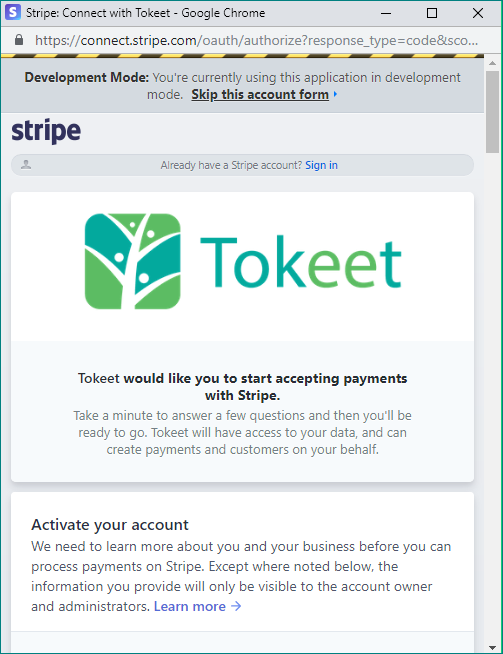
That's it! Your payment gateways have been added.
Use Payment Gateways for Invoices
Your Tokeet electronic invoices will automatically include buttons for "Pay withPayPal" or "Pay with Card", once a payment gateway is added.
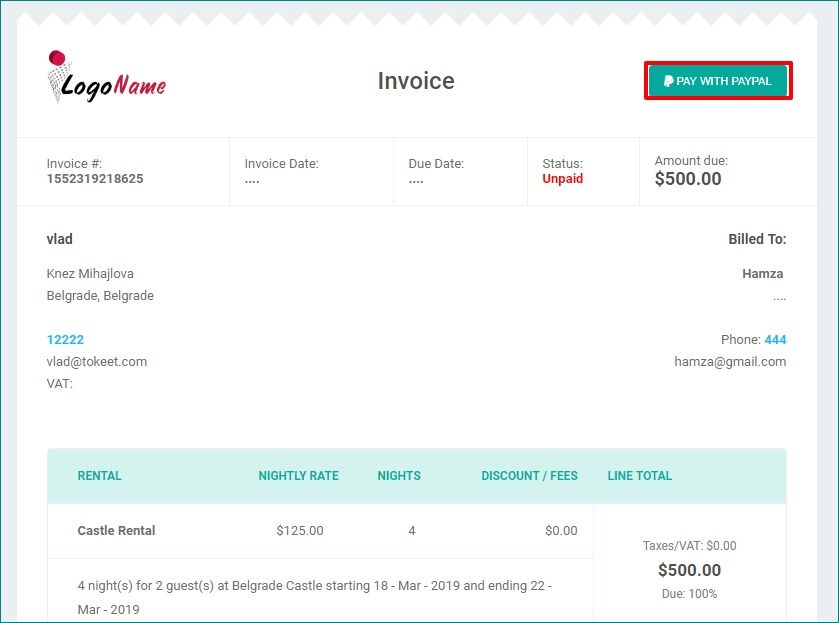
Your guests will be now be able to pay their invoices directly through PayPal or Stripe, and you’ll be notified whenever a payment is made.
Tokeet will automatically update your invoices to "Paid" if the guest payment was successful.
You will also be able to see payment details at the bottom of the invoice.
All payments will come directly to you and the money will show in your PayPal or Stripe account instantly.
Use Payment Gateways for guests booked through Booking.com and Expedia
Tokeet saves your guest's billing details from Booking.com and Expedia to your connected payment gateway.
When a guest enters their credit card details when making a booking on Booking.com and Expedia, Tokeet saves this information into your gateway for future use.
For more info on using payment gateways for guests booked through Booking.com and Expedia, please see this Help Center article.